Maintaining A Clean Inbox: How Can I Scan My Email For Viruses And Protect My System?
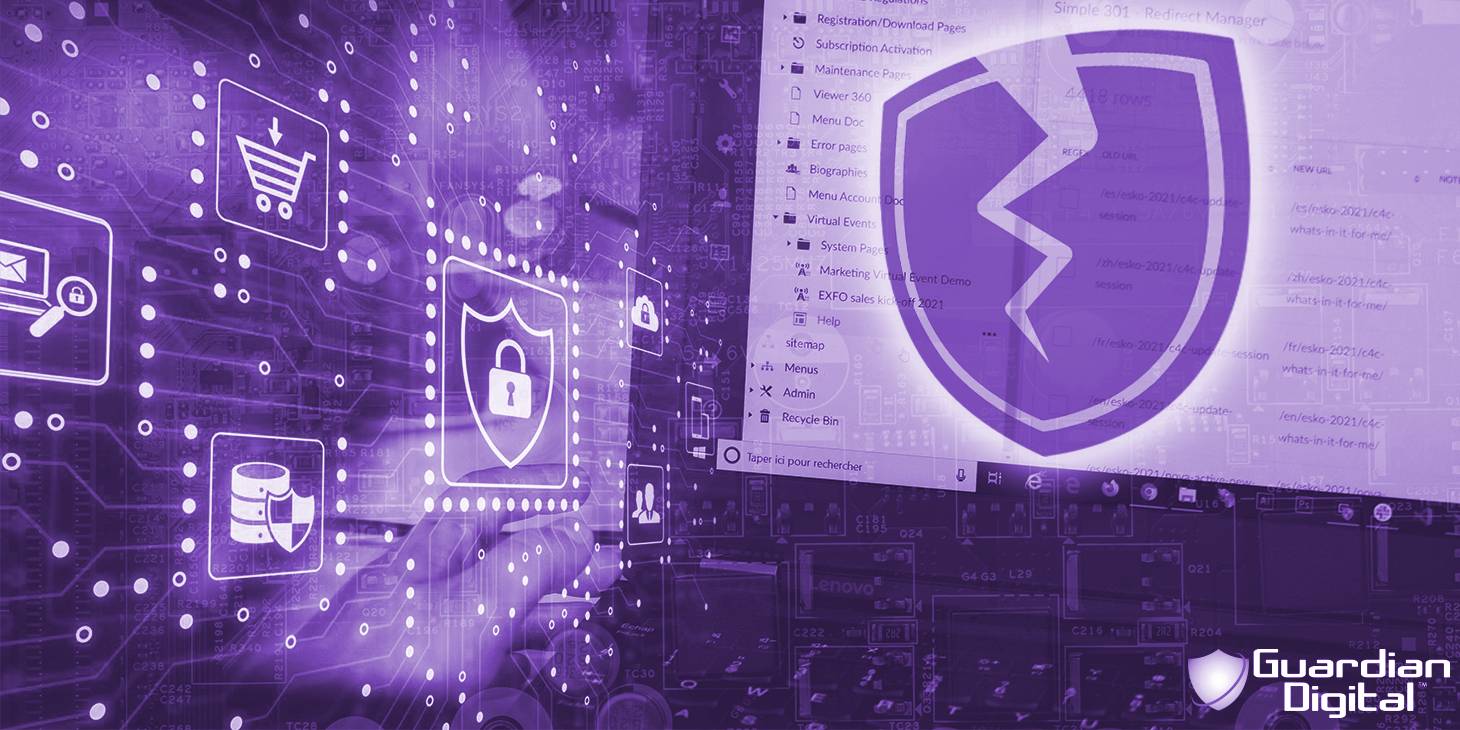
In today's digital age, the significance of maintaining a clutter-free and organized inbox cannot be overstated. The need for a pristine inbox extends beyond mere convenience, as it directly impacts the security and efficiency of our personal and professional systems. A clean inbox is essential for safeguarding data, thwarting potential cyber threats, and ensuring seamless digital communication operations.
One of the most substantial risks associated with using email is the potential for viruses to infiltrate our systems. Email can serve as a conduit for malicious software, presenting a range of hazards such as data corruption, unauthorized access, and compromise of sensitive information. Viruses can camouflage themselves within innocent-looking attachments, links, or email content. We must actively scan our emails for lurking threats and implement robust protective measures for our systems.
Why Is Scanning Email for Viruses Essential & How Can It Be Done?
As email continues to be a primary mode of communication, the need to safeguard our systems against viruses has become increasingly crucial. With cyber threats becoming more sophisticated, scanning email for viruses has become essential to protect ourselves from potential malware and security breaches. By implementing effective scanning methods and utilizing reliable antivirus software, we can proactively detect and eliminate any infected emails that may jeopardize the integrity of our systems.
Antivirus software plays a vital role in scanning emails by protecting against potential threats. When an email is received, antivirus software scans the message and its attachments for known viruses, malware, and other malicious code. It thoroughly examines the email content, looking for patterns, signatures, and suspicious behaviors commonly associated with harmful elements. If a virus is detected, the antivirus software will promptly alert the user and take necessary actions to quarantine or remove the infected email, preventing it from causing harm to the system.
It is essential to regularly update the software and keep it running in real-time to ensure enhanced email scanning and protection. Users can choose the antivirus software that best fits their needs and preferences based on performance, features, and user interface.
However, it is essential to remember that antivirus software alone is inadequate protection against today’s advanced and targeted threats. Implementing a comprehensive cloud email security solution is the best way to detect and stop sophisticated and emerging threats before they reach the inbox.
How Can I Set Up Email Filters?
Setting up email filters effectively manages and prioritizes incoming messages, enhances productivity, and keeps our inboxes organized. By defining specific criteria and rules, email filters automatically sort incoming emails into designated folders, archive or delete irrelevant messages, and highlight important ones. This allows users to focus on essential emails while minimizing distractions and preventing the inbox from overwhelming.
You can create filters to scan emails for potential viruses by following the steps below:
- Start by accessing your email client's settings or preferences section. The location may vary depending on the email client you're using.
- Look for the option to create filters or rules. This feature allows you to define specific conditions to scan incoming emails for potential viruses.
- Define the filter's criteria. For virus scanning purposes, you can specify conditions such as keywords commonly used in virus-infected emails, suspicious attachments, or specific email addresses associated with known threats.
- Determine the action to be taken when an email matches the defined criteria. In this case, the action would be to quarantine or move the potential virus-infected email to a designated folder for further inspection.
- Save the filter and ensure it can scan incoming emails according to the specified conditions.
Tips for setting up effective filters include:
- Be specific when defining filter criteria. Vague or broad conditions may result in unnecessary or inaccurate email sorting.
- Update and refine filters regularly to ensure optimal effectiveness. New viruses and email threats emerge frequently, so adapting and modifying filters is essential.
- Consider using a combination of criteria to increase the accuracy of the scan. For instance, you can scan for specific keywords within the email content, analyze attachment file types, and check the sender's email address.
- Prioritize the most critical criteria and configure filters accordingly. By focusing on the most common and high-risk conditions, you can maximize the filters' effectiveness without overwhelming the system.
- Test the filters by sending sample emails with known viruses or suspicious attachments to ensure they are successfully detected and handled according to the defined actions.
- Remember that filters are an additional layer of protection and should not replace robust antivirus software. Antivirus software must be installed to provide comprehensive scanning and protection against various threats.
By following these tips and using the available options within your email client, you can set up effective filters that help scan emails for potential viruses and minimize the risk of infections within your inbox.
How Can I Protect My System Against Viruses & Other Threats?
Protecting your system is essential in today's digital landscape, where cyber threats lurk everywhere. Safeguarding your computer and personal data from viruses, malware, and other malicious attacks is crucial to maintaining the integrity and security of your system. Various measures to protect your system include using robust antivirus software, regularly updating your software and operating system, practicing safe browsing habits, enabling solid passwords, and implementing backup and recovery solutions. By implementing these protective measures, you can help ensure your system's safety and smooth operation, keeping your valuable information and personal data out of harm's way.
Red flags in emails that might indicate viruses include:
- Unknown sender: Be cautious of emails from unfamiliar or suspicious senders, especially if they ask for personal information or prompt you to click on links or download attachments.
- Urgency or threats: Emails that create a sense of urgency, threaten consequences, or claim that immediate action is required should be treated with skepticism as they may be tactics used by phishing scams.
- Poor grammar and spelling: Emails riddled with spelling errors, grammatical mistakes, or inconsistencies in language may indicate a phishing attempt by cybercriminals.
- Suspicious links or attachments: Be wary of emails containing unexpected attachments or links, especially those urging you to download files or click on links that seem out of the ordinary.
- Requests for sensitive information: Emails asking for personal or financial information, such as passwords, account numbers, or Social Security numbers, should be regarded with suspicion, as legitimate organizations typically do not request sensitive data via email.
Best practices for avoiding suspicious emails include:
- Verify sender's identity: Before interacting with an email, confirm the sender's identity by checking the email address, domain, and any additional information in the email signature.
- Hover before clicking: Always hover your mouse cursor over email links to preview the destination URL. This helps you identify potentially malicious links that could redirect you to phishing websites.
- Avoid clicking links or downloading attachments: Exercise caution when clicking on links or downloading attachments in emails. If you need clarification about the legitimacy of the content, refrain from interacting with the email.
- Use spam filters and antivirus software: Enable spam filters on your email client to automatically sort out suspicious emails. Additionally, ensure your system is protected by up-to-date antivirus software that can detect and quarantine malicious attachments.
- Educate yourself and stay informed about the latest email scams and phishing techniques. Regularly educate yourself and your team members about the risks associated with suspicious emails to reduce the likelihood of falling victim to email-based attacks.
Why Is Updating My Operating System and Software Critical for Rocust Security?
Keeping your operating system and software up to date is crucial for maintaining your computer's security, stability, and performance. Regular updates provide essential patches and fixes that address vulnerabilities and bugs, safeguarding your system from potential threats. By prioritizing system updates, you can provide a safer and more efficient computing experience and protect sensitive data from possible exploits.
Regular updates are crucial in protecting against email viruses and other security threats. Here's why:
- Vulnerability patches: Updates often address known vulnerabilities in operating systems and software applications. Promptly installing updates ensures these vulnerabilities are patched, reducing the risk of email viruses or malware exploitation.
- Security enhancements: Software updates often include enhancements to provide better protection against emerging threats. Developers continuously monitor and analyze new attack vectors and release updates with improved security measures to keep up with evolving threats. You benefit from these enhanced security features by keeping your system and software up to date.
- Malware signature databases: Antivirus software relies on regularly updated databases of known malware signatures to detect and block viruses. Updates to antivirus software ensure you have the latest malware signatures, enabling more effective detection and defense against email viruses.
- Improved email filtering: Email clients and spam filters are constantly updated to enhance their ability to detect and block suspicious emails, including those containing viruses. Regular updates ensure your email filters remain current with the latest algorithms and techniques for identifying and preventing email virus attacks.
To ensure that your system and software updates are up to date, follow these best practices:
- Enable automatic updates: Most operating systems and software applications can enable automatic updates. This setting ensures that your system and software are automatically updated with the latest patches and security enhancements, reducing the need for manual intervention.
- Regularly check for updates: If automatic updates are not enabled or if you want more control, check for updates manually regularly. Operating systems typically have a dedicated updates section within their settings, and software applications often have a "Check for updates" option in their menu or settings. Make it a habit to check for updates and install them promptly periodically.
- Use reputable software sources: Download software and updates only from official and trusted sources. Avoid downloading updates or software from unknown or unverified websites, as this can increase the risk of downloading malware or viruses disguised as updates.
- Keep a record of installed software: Maintain a list of the software applications installed on your system. This helps ensure that you know all the software that needs to be updated and allows you to track and manage updates more efficiently.
- Stay informed: Regularly visit the official websites or subscribe to the operating system and software vendor newsletters to stay informed about the latest updates and security advisories. This helps you stay updated with any critical patches or necessary updates.
By recognizing the importance of regular updates and adopting these practices, you can significantly enhance your system's protection against email viruses and other security threats, ensuring the safety of your data and maintaining a secure computing environment.
Keep Learning About Email Virus Protection
To deepen your understanding of email security and safeguarding against viruses, consider exploring resources from Guardian Digital, a trusted provider of email security solutions and cybersecurity expertise. Guardian Digital offers valuable insights, educational materials, and best practices for protecting your email communications from viruses, phishing attacks, and malware. By staying informed about the latest trends in email security and leveraging resources provided by Guardian Digital, you can effectively enhance your knowledge and skills in securing your digital communications. Continuous learning and proactive measures are essential in navigating the evolving landscape of email security and maintaining a resilient defense against cyber threats.
- Improve your company’s security posture to protect against attacks by following best practices for email security.
- Keeping the integrity of your email safe requires securing the cloud with spam filtering and enterprise-grade anti-spam services.
- Get frequent updates on how to stay safe online.
Other FAQs
- What Is Guardian Digital EnGarde Cloud Email Security?
- FAQs: What Are Some Examples of Malicious Code?
- How to Properly Scan Your Windows Computer for Malware & Remove Malware from Your PC
- What Should I Do if I Accidentally Clicked on a Phishing Link?
- FAQs: What Are Denial of Service (DoS) Attacks?
- FAQs: Why Outsource Businesses Email Security?
- What Is Domain Spoofing?
- What Are Insider Threats & How Can You Reduce Your Risk?
- The Silent Assassins: How Impersonation Attacks Target CEOs via Email
- How Can I Choose the Right Email Security Service for My Organization?